The SSD tier in my lab became quite full in the beginning of this year, so the search began for some expansion. All 8 hot-swap slots in my single node lab server are occupied so, it needed to be an NVMe drive due to slot availability but mainly because of lower latency, more queues, lower host utilization and higher bandwidth compared to SATA and SAS drives.
Current situation
The storage in my homelab consists of a mix of SSD and HDDs. Two Samsung SM863 480GB drives in RAID1 for performance and and 6 HGST 1,2TB SAS drives in RAID5 for capacity.
As you can imagine the 480GB drive fills up quickly, so a bit additional capacity would be nice. A second prerequisite is the drive must have power-loss protection. Looking at the price, a 1TB enterprise drive should do the trick.
The new stuff
As many, I ended up looking for a drive at eBay. In auction I bought a new Intel P4510 U2 1TB drive. The U2 models do just fine and are cheaper compared to their HHHL PCIe counterparts.
Since the drive slots in my lab servers are full and don’t support NVMe, a U2 to PCIe adapter was needed. That’s where StarTech.com comes into play. They manufacture pretty much all converters you need. At a local distributor I bought their U.2 to PCIe Adapter.
Bolted together the result is an awesome addition to my homelab, since Intel Enterprise SSDs are supported for ESXi and vSAN. The problem is that I cannot add the storage to my lab server since it is located in my employers datacenter where access is restricted nowadays for non-essential employees due to the coronavirus.
Currently the drive is added to my Windows 10 workstation and before taking it into service the driver and firmware needed to be updated. The firmware update can be done using the Intel Memory and Storage (MAS) CLI tool, amongst other Intel tools. The firmwares for Intel Enterprise SSD drives are included in the MAS tool and is available for ESXi, Linux and Windows.
After scanning the drive with the MAS tool “show” command, it informs you if an update is present.
Since an update is available, lets install the latest and greatest using the MAS tool “load” command.
Synthetic tests
After a reboot, the drive is available for use. I ran a couple of quick IOmeter tests to get an idea how the drive performs. First some max. reads tests to if the drive delivers NVMe worthy performance.
For the more advanced IOmeter tests, I used the OpenPerformanceTest config file from the vmktree site. Despites the site is outdated, it contains a nice IOmeter result file parser to display the logged from the test.
SERVER TYPE: My Workstation CPU TYPE: AMD Ryzen on X470 mainboard PERFORMED TEST: OpenPerformanceTest8M STORAGE TYPE: Intel P4510 NVMe Single Drive
To conclude
Despite that the drive cannot be added to my lab server yet, I’m very happy with it. Surely it looks like I can expect a decent performance from it. Based on the initial tests, it will by far be enough for my lab environment.
I will update the post when the drive is added to my lab server.
Useful links
Intel Datacenter NVMe SSDs Downloads
Intel Datacenter SSDs Firmware Overview


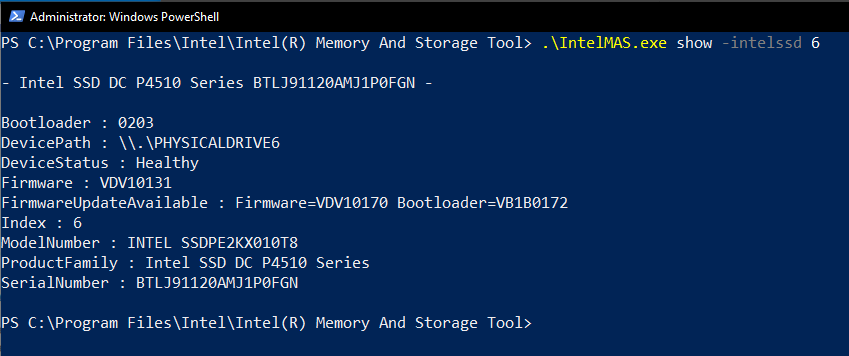

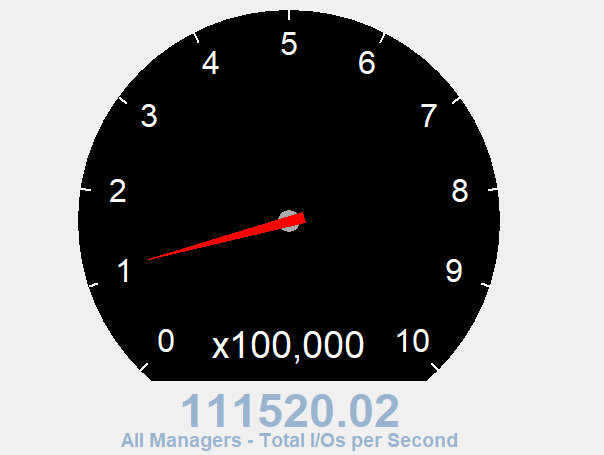
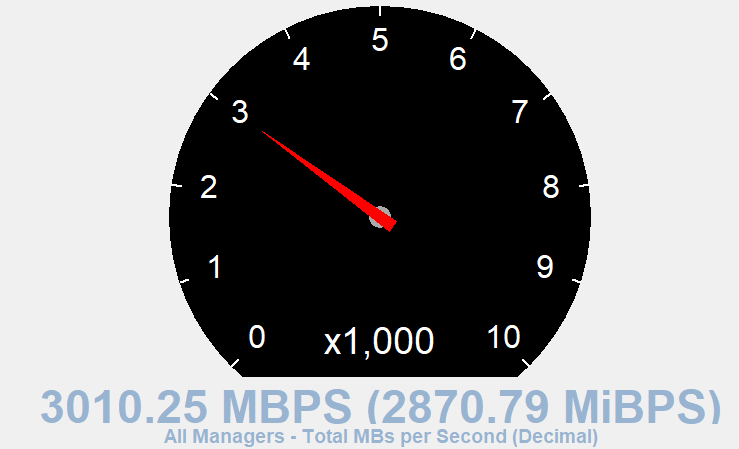
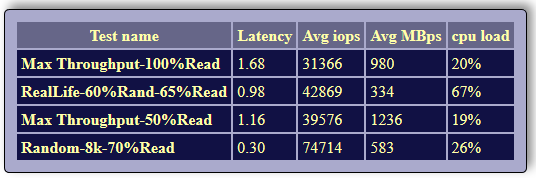
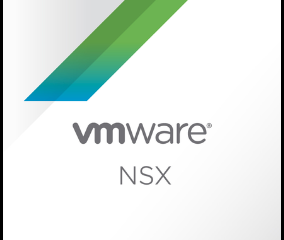

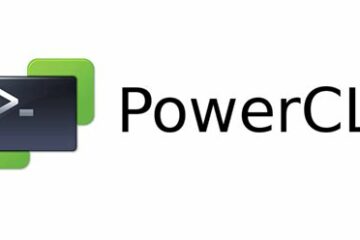
0 Comments