After a recent Windows related update, I noticed that files were not synchronizing anymore on my desktop. After a quick look into the recent changes, I discovered that on the 17th of February the latest Windows cumulative update was installed. Which was around the time the sync was broken. To be more specific, the version installed was:
Windows “2020-2 Cumulative Update for Windows 10 Version 1909 for x64-based Systems (KB4532693) for OS Builds 18362.657 and 18363.657.
Soon I noticed the files in all of my 3 OneDrive accounts were not synchronizing anymore, which is not less then insanely annoying not having a clear status of all the file you’re working in different places and on different devices.
The symptoms
- OneDrive app does not start and sync anymore.
- OneDrive app is not visible in the system tray anymore.
- Windows icon in start menu shows plain paper sheet icon, instead of a folder icon with the famous OneDrive icon in it.
Troubleshooting
- De-install in “Apps & features” list does not work. An error message shows up that de-installing is not going to happen anytime soon.
- Re-install does not work by downloading the OneDrive app from the website. When starting the installer, a message is thrown that the installed version is newer.
The fix
1: Cleanup faulty OneDrive installation
Start > Run > AppWiz.cpl
Remove OneDrive from list in the Programs & Features list
2: Cleanup OneDrive user config in the Windows Registry
Start > Run > regedit
Export the registry key “Computer\HKEY_CURRENT_USER\Software\Microsoft\OneDrive” to a back-up file on your desktop folder
Delete the registry key “Computer\HKEY_CURRENT_USER\Software\Microsoft\OneDrive”
3: Install OneDrive
Download & Install OneDrive from the website
4: Add the previous configured account(s). OneDrive will see the already existing files and folders for the account and asks if you want to use them. In my case the folder is the same as the account, so I confirm that the previous OndeDrive folder location can be used for the newley added account.
5: The issue should be solved by now. OneDrive should be synchonizing by now.
Useful links
How to fix “A newer version of OneDrive is installed”
Fixes or workarounds for recent issues in OneDrive
How to Disable, Uninstall, or Reinstall OneDrive in Windows 10
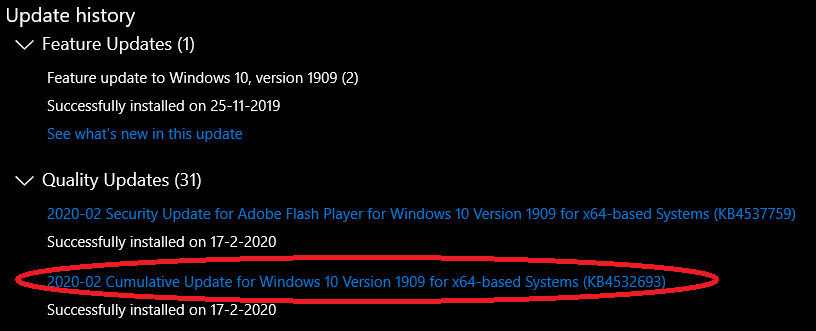
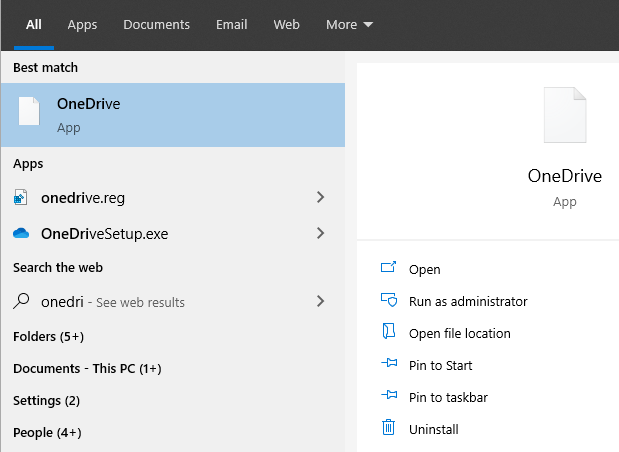

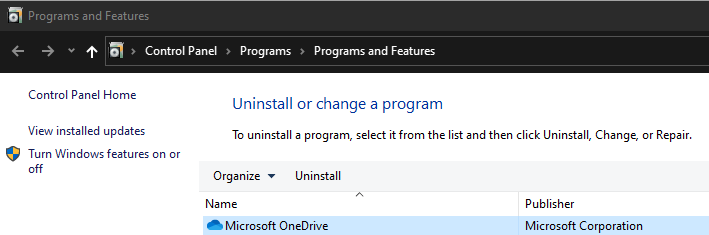
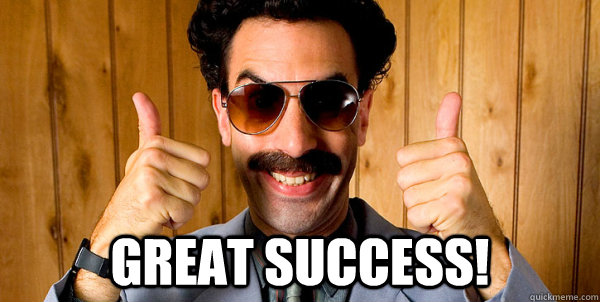
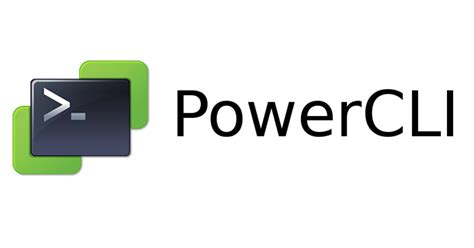
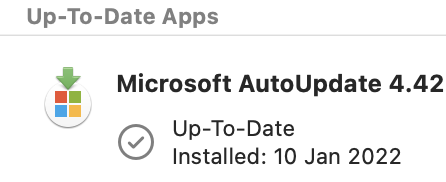
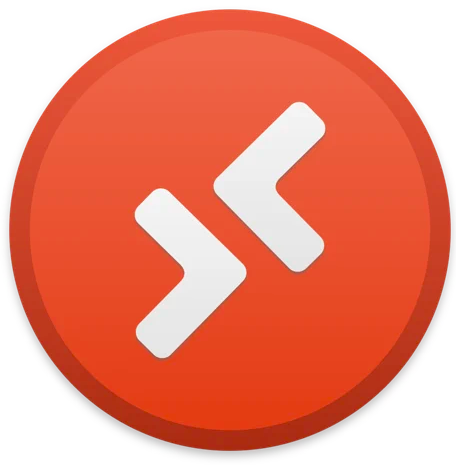
2 Comments
George_1947 · January 27, 2021 at 2:56 am
I followed all your instructions but after a system restart OneDrive still fails to load automatically, however it can be started manually. This is computer I inherited (came from an internet cafe), and not one I built. There must be something else, well hidden.
Daniël Zuthof · January 28, 2021 at 12:33 pm
Hi George. Maybe you could add OneDrive to your startup folder or in the windows registry to start automatically after a login