The other day I wanted to login to my MacBook which was re-imaged just before my PTO. During the re-imaging process my macOS user account now includes an accented character and was changed from “Daniel” to “Daniël”.
Examples of accented characters are ë, à, ž etc.
I did not pay much attention to the changed user account and performed a shutdown. After powering it on again after my PTO the user account needed to be entered during the boot process. A that moment it took me some time to figure out how to login using an accented character, so time for a new blog on this topic.
Accented characters during login
Normally, typing an accented character is simple. On a Mac you press and hold the “e” key and most variants of the “e” appear.
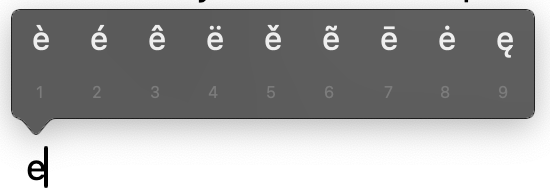
Unfortunately this does not work during login. To make it more difficult, an on-screen keyboard is not present either.
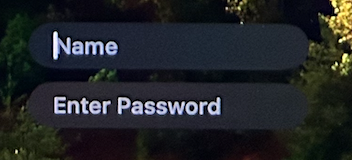
To solve the login issue with a username (or password) that has accented characters is to use for example [Option] + U, then the letter “e” for the letter “ë”. This way, accented characters can be used in alle applications, including the login screen.
Accented characters overview
The table below show the common accented characters (sometimes also referred as Diacritical) which I found on this this Superuser post.
| Accent (Diacritical) name | Appearance | Key Command |
| Acute | á, é, í | Option+e, then the letter you wish to accent. |
| Grave | è, à, ù | Option+`, then the letter you wish to accent. |
| Tilde | ñ Ñ | Option+n, then the letter you wish to accent. |
| Circumflex | ê Ê | Option+i, then the letter you wish to accent. |
| Umlaut | ä Ä ö Ö ü Ü | Option+u, then the letter you wish to accent. |
| Cedilla | ç Ç | Option+c or C |
| Copyright | © | Option+g |
| Esszet | ß | Option+s |
| Inverted Question Mark | ¿ | Option+? |
| Inverted Exclamation Mark | ¡ | Option+1 |
| Trademark | ™ | Option+2 |
| Pound | £ | Option+3 |
| Cents | ¢ | Option+4 |
| Section | § | Option+5 |
| Circumflex | ˆ | Option+6 |
| Pilcrow (paragraph) | ¶ | Option+7 |
| Bullet | • | Option+8 |
| A (Superscript) | ª | Option+9 |
| Degree | º | Option+0 |
| Unequal | ≠ | Option+= |
To conclude
Using the table above helps you to type accented characters in every application or login process even if the press and hold feature of macOS is not available.
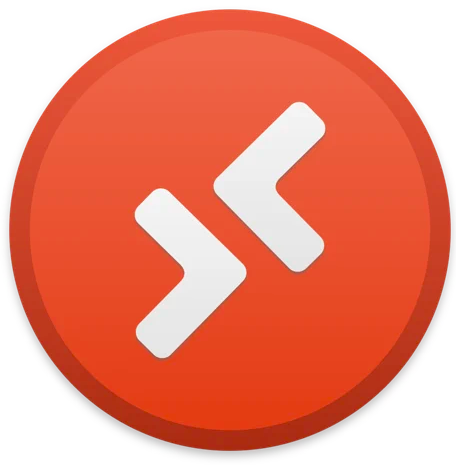
0 Comments