You probably know the feeling, when you’re trying to do something uber standard, but you’re struggling with it. It’s extra annoying because you know, it should be simple (which it eventually is 🙃).
I had just that feeling this week when I needed to change my AD password using a my MacBook. After getting a notification that one of my corporate passwords is about to expire, I logged-in to one of the stepping stone hosts using the Microsoft Remote Desktop client for macOS.
But wait, what’s the proper key combination within the RDP client on macOS to change a password? For Windows, it’s easy. Just press CTRL – ALT – END within an RDP session and you get the change password option like the one below.
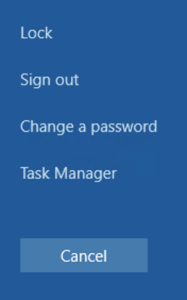
Let’s first check the keyboard mappings for often used Windows keys on a Mac before going further.
Update 9-8-2021
- Updated with keystrokes when connected your Mac to a standard US-International keyboard.
Keyboard mapping differences
The macOS keyboard has a couple of different keys compared to a Windows device. The most obvious are:
| Windows Key | macOS Key |
| Windows | Command |
| Control (CTRL) | Control |
| ALT | Option |
| Delete (DEL) | fn + Backspace |
| Insert (INS) | fn + Enter |
| Home / End | fn + Right / Left |
| Page Up / Down | fn + Up / Down |
Back to changing the password
Back to the issue at hand. To change the Windows (AD) password in an RDP session on a Windows box, it’s:
CTRL – ALT – END.
Within an RDP session on a Mac using the Mac keyboard, it’s:
fn + Control + Option + Backspace
Within an RDP session on a Mac using a standard US International keyboard, it’s:
CTRL – ALT – DEL or CTRL – ALT – Backspace
There you have it!
Alternative options
When your Windows box is not part of a domain, you can change the password in the Windows settings menu below.

Hopefully this eases your password hassle a bit.
Cheers, Daniël
Useful links
Keyboard shortcuts for working in a remote desktop Windows Machine from your MacBook
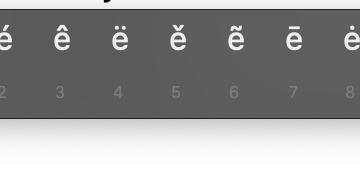


0 Comments